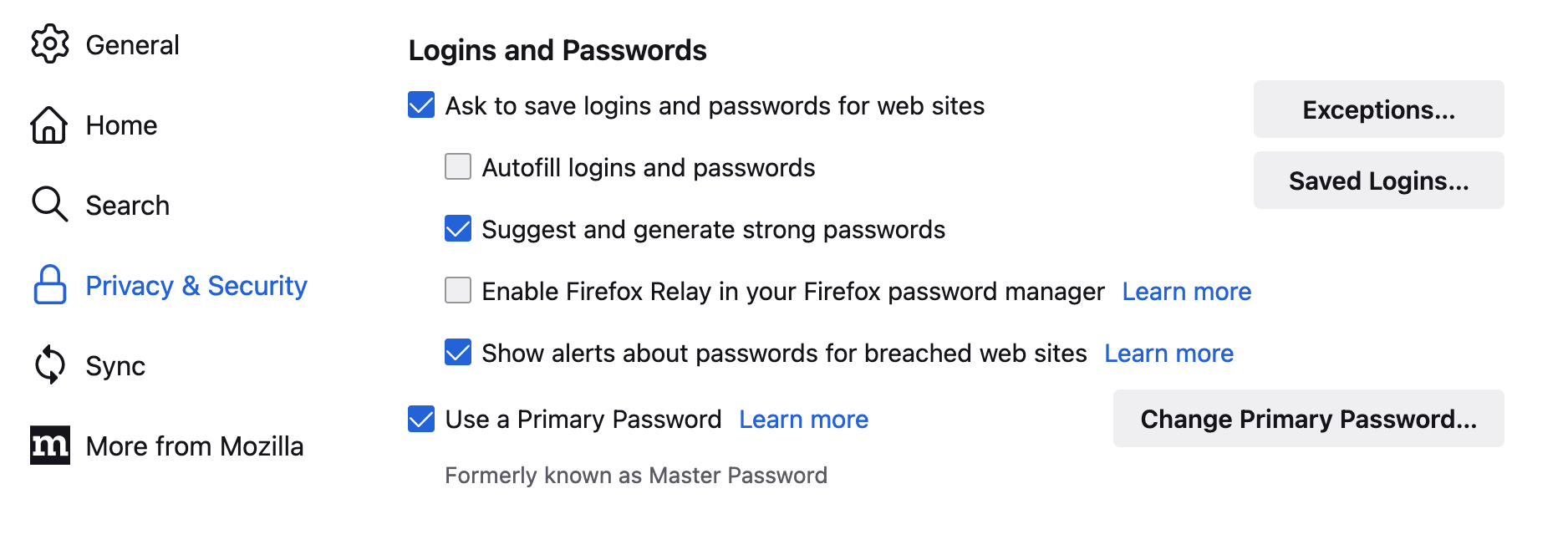Browser Settings
Security Settings
The browser (in addition to the
e-mail
client) can also be a
gateway
for
malware,
therefore you should
- keep it always (automatically) up to date and
- set it as as secure as possible:
Privacy Settings
Privacy settings using Firefox as an example
- In the "Privacy & Security" area, set "Enhanced Tracking Protection"
to Strict.
If this causes problems with individual pages, you can define an exception
via the shield symbol (left of the address bar).
- Set the item "Send websites a "Do Not Track" signal that you don't want
to be tracked" to Always.
- "Delete cookies and site data when Firefox is closed" and
"Clear history when Firefox closes" should be enabled.
- Search suggestions in the address bar should be disabled, otherwise
every character you enter will be transmitted to the search engine you set
(often Google) - you are also better protected if you set a more
privacy-friendly search engine like DuckDuckGo right away.
- In addition to the above-mentioned uMatrix, there is also
uBlock to block advertisements (also available for many other
browsers).
- Using the add-on I don't care about cookies"
you also get rid of all cookie requests - but not the cookies themselves:
You usually agree to their use anyway and with the settings made above you
are on the safe side.
- Using the add-on "Firefox Multi-Account Containers"
you can split the browser into several, separate areas and define that
certain pages are always opened in certain containers; the default settings
include Work and Leisure. With the add-on Temporary Containers
you can expand this concept with containers whose data is automatically
deleted when the tab is closed.
Test Your Settings
At
testsafebrowsing.appspot.com
you can safely test how secure your browser is configured and at i
amiunique.org
you can learn how much your browser reveals about you (cookies, canvas i
fingerprinting, …).
Further tips can be found, for example, at the US
CERT.