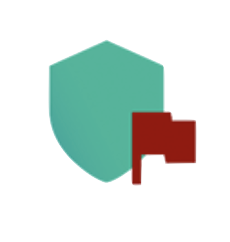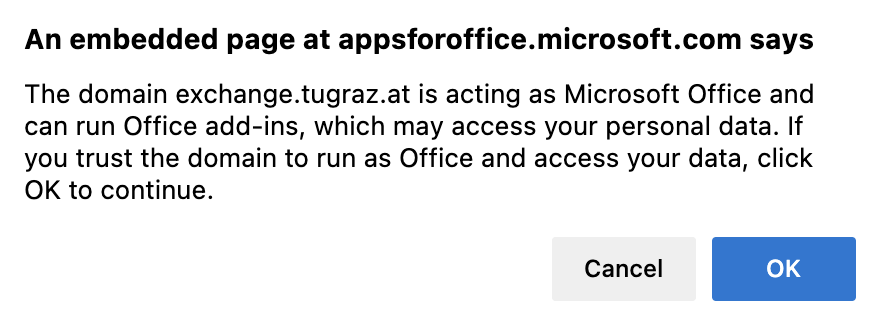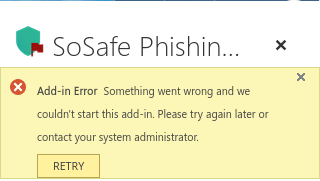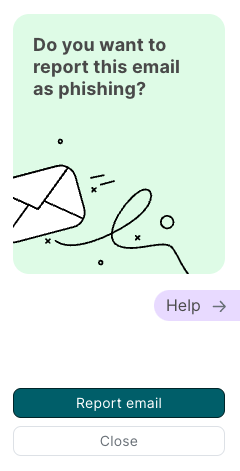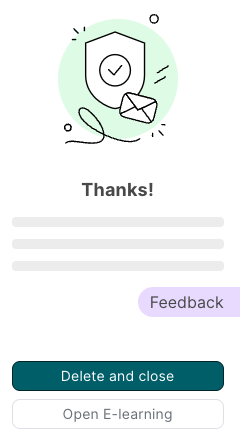Phishing Report Button
Outlook
and OWA users find an additional button "SoSafe Phishing Reporting" at TU Graz
at the top right:
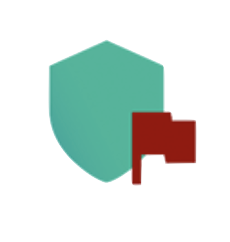
How do I use the Phishing Report Button?
If you receive an email that seems suspicious, such as a phishing attempt,
simply click the new button.
In OWA a warning message will open first:
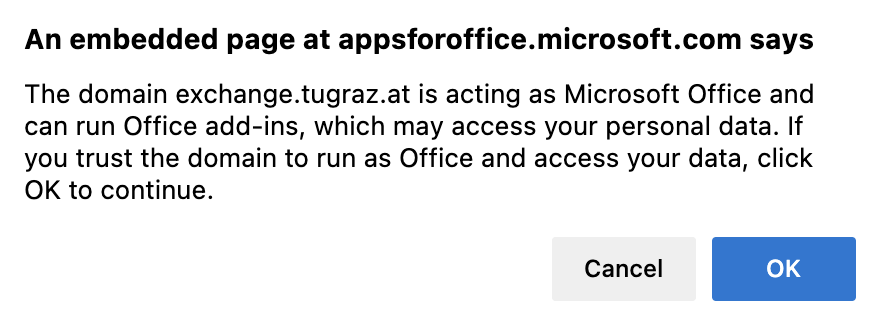
Please confirm this.
A separate window opens in Outlook and an additional column on the right-hand
side in OWA. Depending on the browser settings, you will see another error
message in this column in OWA:
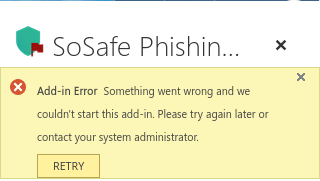
Please allow access to
aspnetcdn.com,
microsoft.com and
SoSafe.de for
exchange.tugraz.at.
The window or column will then look like this:
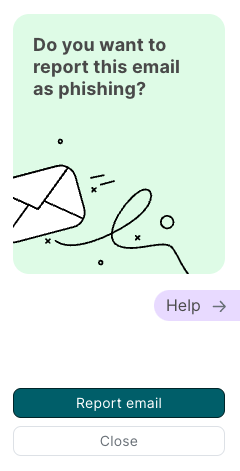
Please click "Report email" and check in the next window why this email seems
suspicious:

Then click "Send", you will now see a confirmation and you can close the
column/window:
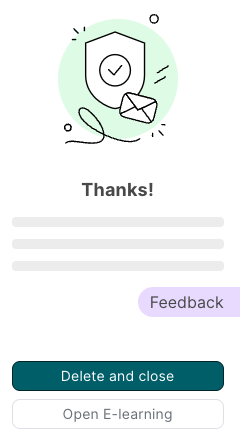
Caution is better than indulgence
Please report
all emails that seem security suspicious to you in the
future, even if you are unsure!
Spam Emails
Pure
spam or promotional emails that are not
relevant to security should you continue to notify us about
the usual way!
IMAP Users
IMAP users preliminary report phishing emails such as
spam emails,
and we will set up a special phishing report address in the future.
More
See
SoSafe.